1. Login to your Gmail account. Go to Settings
2. Click Forwarding and POP/IMAP
3. Enable your IMAP Access and Save your changes.
At this stage your GMail is ready to sync with your Blackberry. Now we start to configure your Blackberry to sync with Gmail.
4. Login to your Blackberry Email Settings.
5. Edit your Gmail account. Here I have rename the Gmail account to Mobile Apps.
6. Go to Synchronization Options, make sure your Contacts option is checked and Save your setting.
7. Now your Blackberry is ready to sync with your Gmail account. Next is to verify your setting. Go to Contacts -> Options
(Please bear in mind your BIS configuration might take sometime to affect the new setting. You can manually resend your service book to immediate apply your BIS setting.)
8. Under Contact Lists will auto added your Gmail account. Click your Gmail account.
9. Make sure the Wireless Synchronization is set to Yes.
10. Try to add a new contact from your Blackberry. Make sure the Synchronize Using is selecting your Gmail.
Finally login to your Gmail account again. You will see the new entry auto sync to your Gmail contact. It is 2 ways sync, therefore any new entry or removed contact will sync to each other.



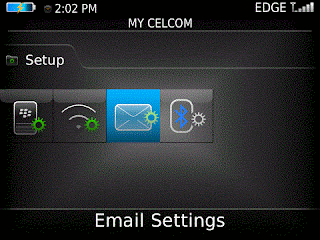





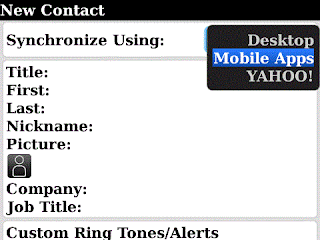
No comments:
Post a Comment